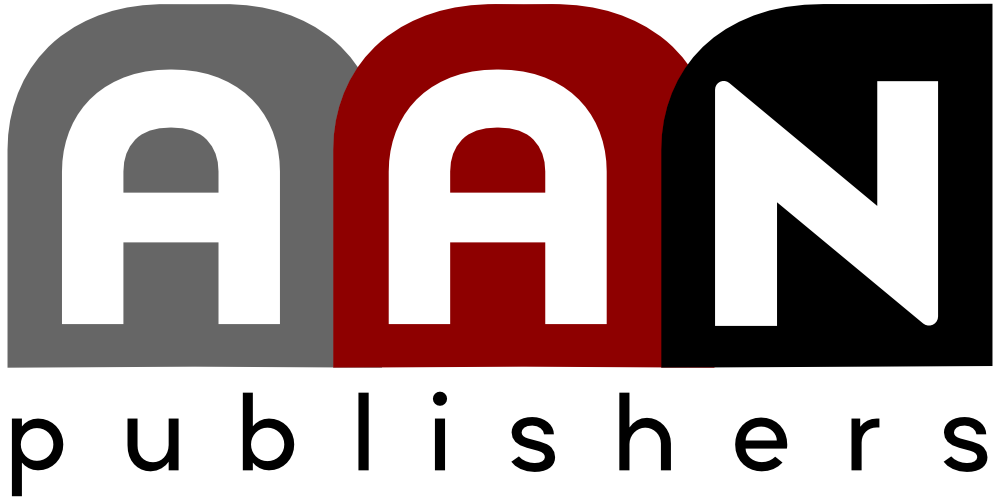Following are questions that have been asked about how to use the Alternative Newsweekly Awards contest Web site.
If I’m going to mail in an entry in a certain category, should I enter it on the contest Web site?
Yes. All entries, whether mailed in or uploaded, must be entered on the contest Web site. In this way, you’ll be able to keep track of all your entries, and so will the judges.
I’m looking for an entry form to print out and submit with my entry. But when I click on Step 5: Print Entry Forms, I don’t see anything. Where’s the entry form?
You won’t be able to see an entry form until you complete Step 2: Add an Entry. Only after the information is entered online will an entry form be generated.
I registered, but can’t get to Step 2: Add an Entry. Why not?
Go back to Step 1: Review Your Entrant Form, and click Update at the bottom of the page. Until you hit Update, you won’t be able to see subsequent steps.
Our arts editor has uploaded some entries for our paper, and now I’m going to enter other categories. But when I try to register, I get a message saying someone else has already entered for our paper. What should I do?
Ask your arts editor to disclose her username and password to you, and use that to enter the contest site.
How can I convert a document into a PDF?
If you’re using Mac OS X, open the document.
Under File on the Menu Bar, choose Print.
Instead of printing, click on Save as PDF.
I’m entering a three-part series in one category, but the contest site allows me to upload just one PDF for an entry. Should I fill out a separate entry form for each part?
No, the series is a single entry, so you should enter it just once on the contest site. You’ll need to upload a single PDF that contains all three parts of the series. To do this, merge your separate files into one PDF.
How can I merge several PDFs into a single one?
Open Acrobat 6.0.1 Professional.
Scroll down under File on the Menu Bar and choose Create PDF.
In the window that opens to the right choose From Multiple Files.
In the dialog box that opens, click on Choose and find the first PDF you want to merge into the file. Select that, and click on Add. You’ll see the name of your file appear in the white box.
Then click Choose again, repeating the last step until you have all your PDFs listed in order in the white box.
Once all the files you want to merge are listed, Click OK, and a new merged PDF will be created. It should contain all your selected files in the order you listed them. (If you put in four single-page PDFs, what you’ll end up with is a four-page document.)
The merged file will have a name like Binder.pdf. To make judging easier, we recommend that you give it a more distinct name that uses a word from the title of your entry.
Open your merged PDF and make sure all your pages are there in the correct order. Then close it. This is the file you will upload as your entry.
Should I take my ads off my PDF?
You can if you want to, but it’s not necessary.
In Step 2: Add an Entry, I can’t fit all the titles of my series of articles in the title field. What should I do?
The title field was modified this week to allow entry of 100 characters, so you should be able to enter much of the title. Or you could give the title of the first piece, and then add “and two other music columns” or use another phrase that generally describes what you’re entering.